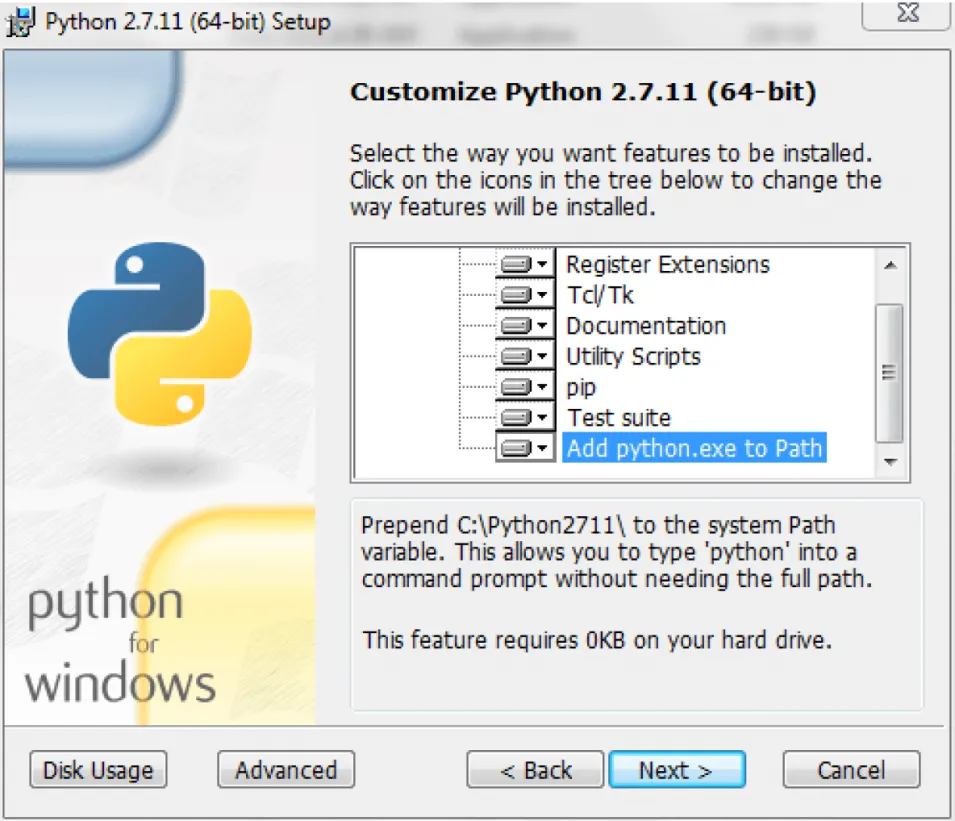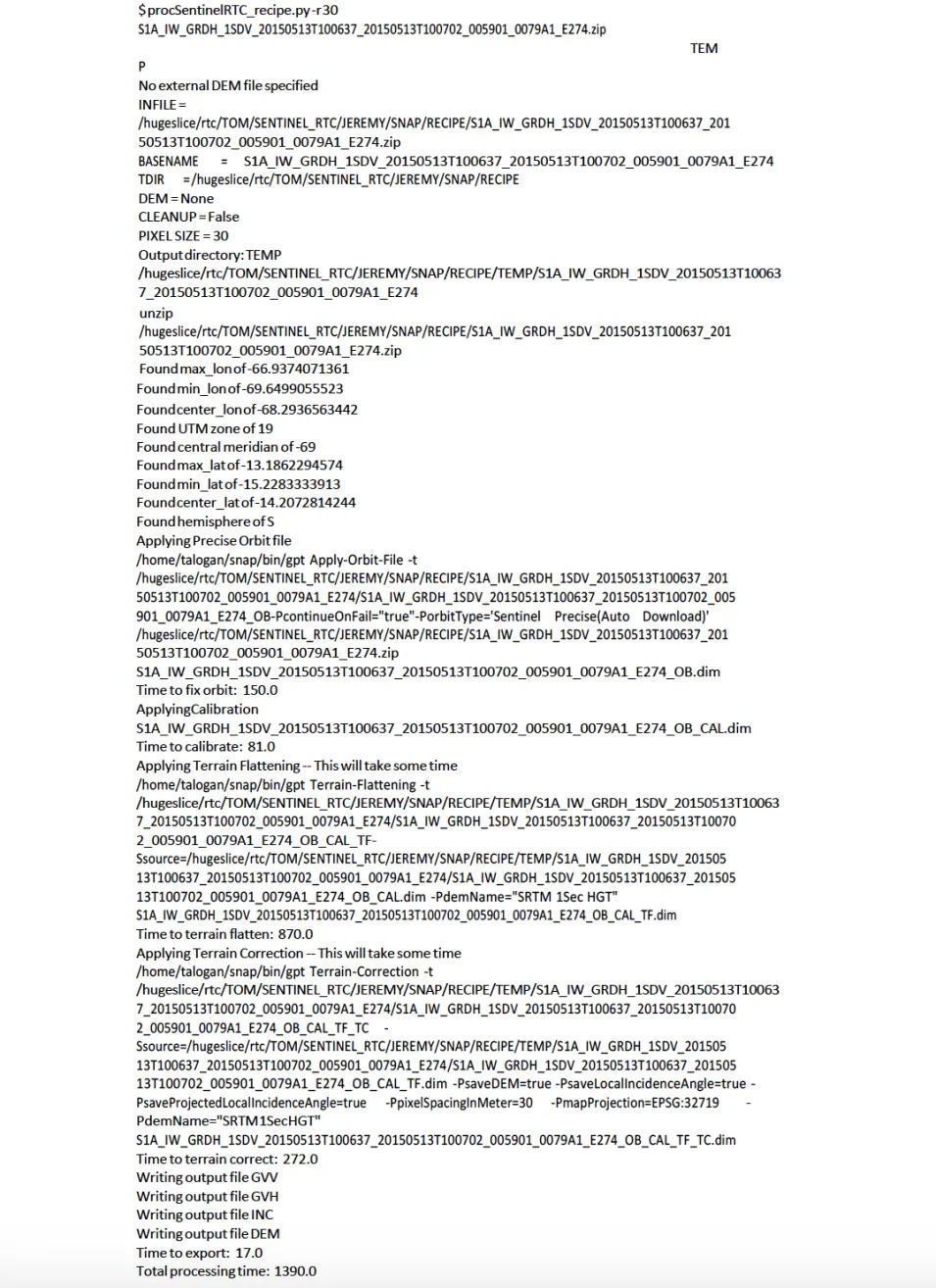Background
Radiometric correction involves removing the misleading influence of topography on backscatter values. Terrain correction corrects geometric distortions that lead to geolocation errors. The distortions are induced by side- looking (rather than straight-down looking or nadir) imaging and are compounded by rugged terrain. Terrain correction moves image pixels into the proper spatial relationship with each other. Radiometric terrain correction combines both corrections to produce a superior product for science applications. This recipe is to support users who are comfortable working in the command line environment for post-processing SAR data. Note: Windows users with insufficient memory may see error messages.
ASF provides the python script procSentinelRTC_recipe.py to radiometrically terrain correct Sentinel-1A GRD data using the Sentinel-1 Toolbox software (S1TBX). This script uses a DEM file and a Sentinel-1A granule as inputs and creates terrain corrected GeoTIFFs of each polarization found in the granule, an incidence angle map, and a DEM file.
Prerequisites
Materials List
- Sentinel-1A GRD product (download from Vertex)
- Sample Granule (The images on the right use a detail from the full granule)
- (Optional) Digital Elevation Model (DEM) (available from sources including USGS Earth Explorer and Open Topography; choose projection in meters)
- Sentinel-1 Toolbox
- Python™ software package
- OSGeo4W shell (part of any recent version of QGIS)
- The procSentinelRTC_recipe.py script. Click the button below to download a zip file that contains the script and open-source software license.
Download the processing script.
Steps
- Create a directory (e.g., S1TBX_processing_directory) to house the Sentinel-1A GRD products (the .zip file) and the procSentinelRTC_recipe.py. The S1A zip file must be in the directory where python script is run, or Sentinel-1 Toolbox will fail to process the granule further.
- Download Sentinel-1A GRD data from ASF Vertex and move it to your Sentinel-1 Toolbox processing directory.
- Start with our sample granule.
- Download and install in your local environment the Sentinel-1 Toolbox package from ESA.
On Windows paths with spaces cause difficulties, so the suggested location for the installation is c:\s1tbx.
- Download and install in your local environment the Python™ 2.7 software package.
For Windows users, it is essential to Add python.exe to Path. A system administrator can help verify that the path is properly set in the environment variables for existing versions of Python.
- Download
procSentinelRTC_recipe.py(part of this package found in the Data Recipe zip button) into your Sentinel-1 Toolbox processing directory.