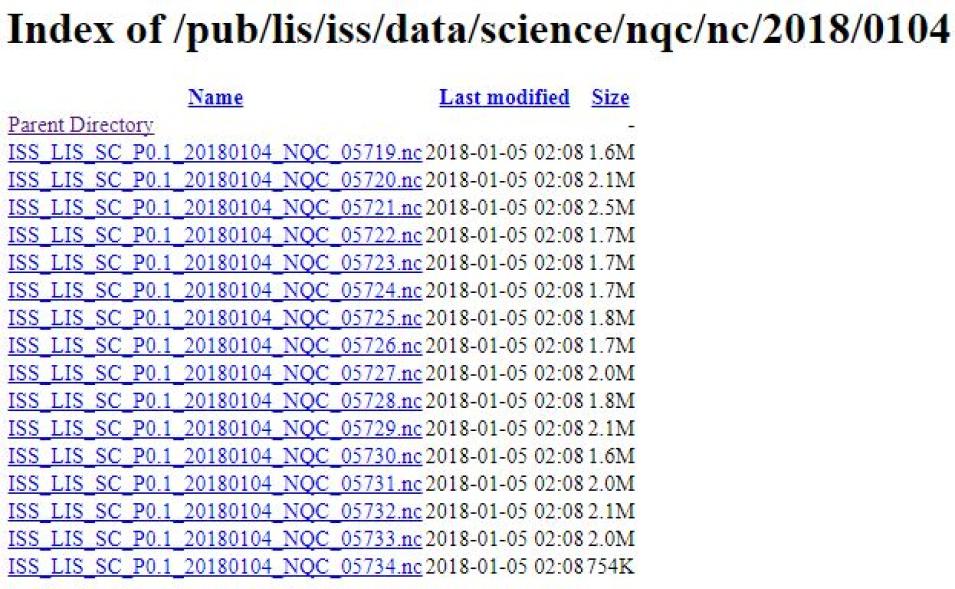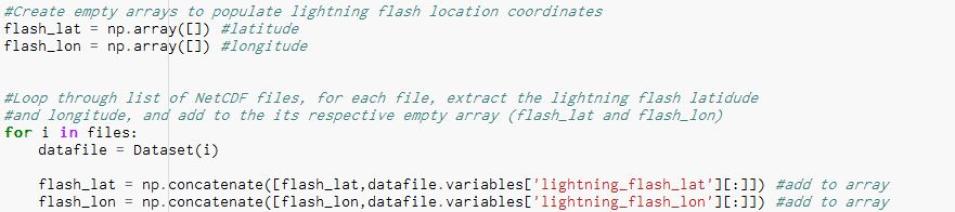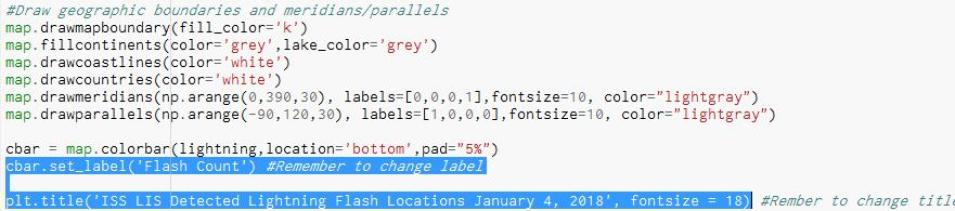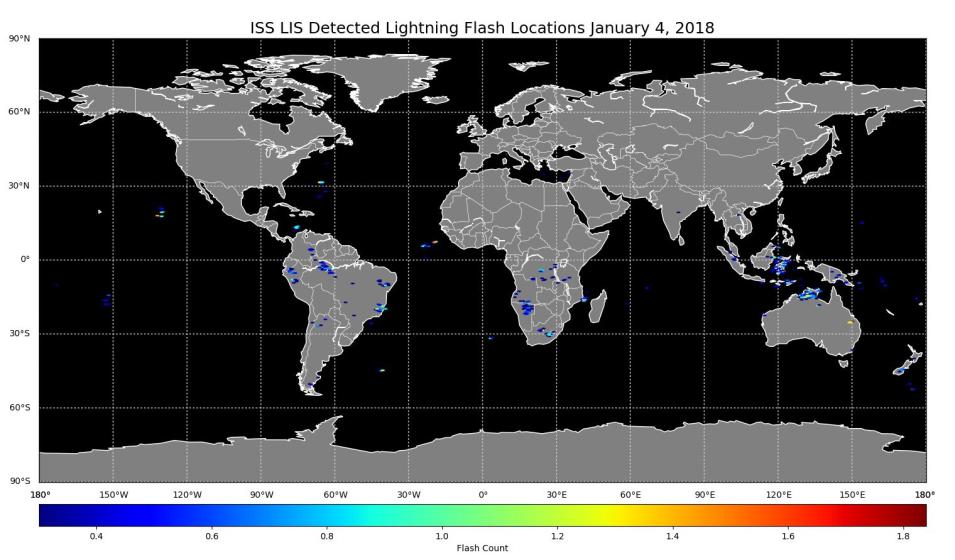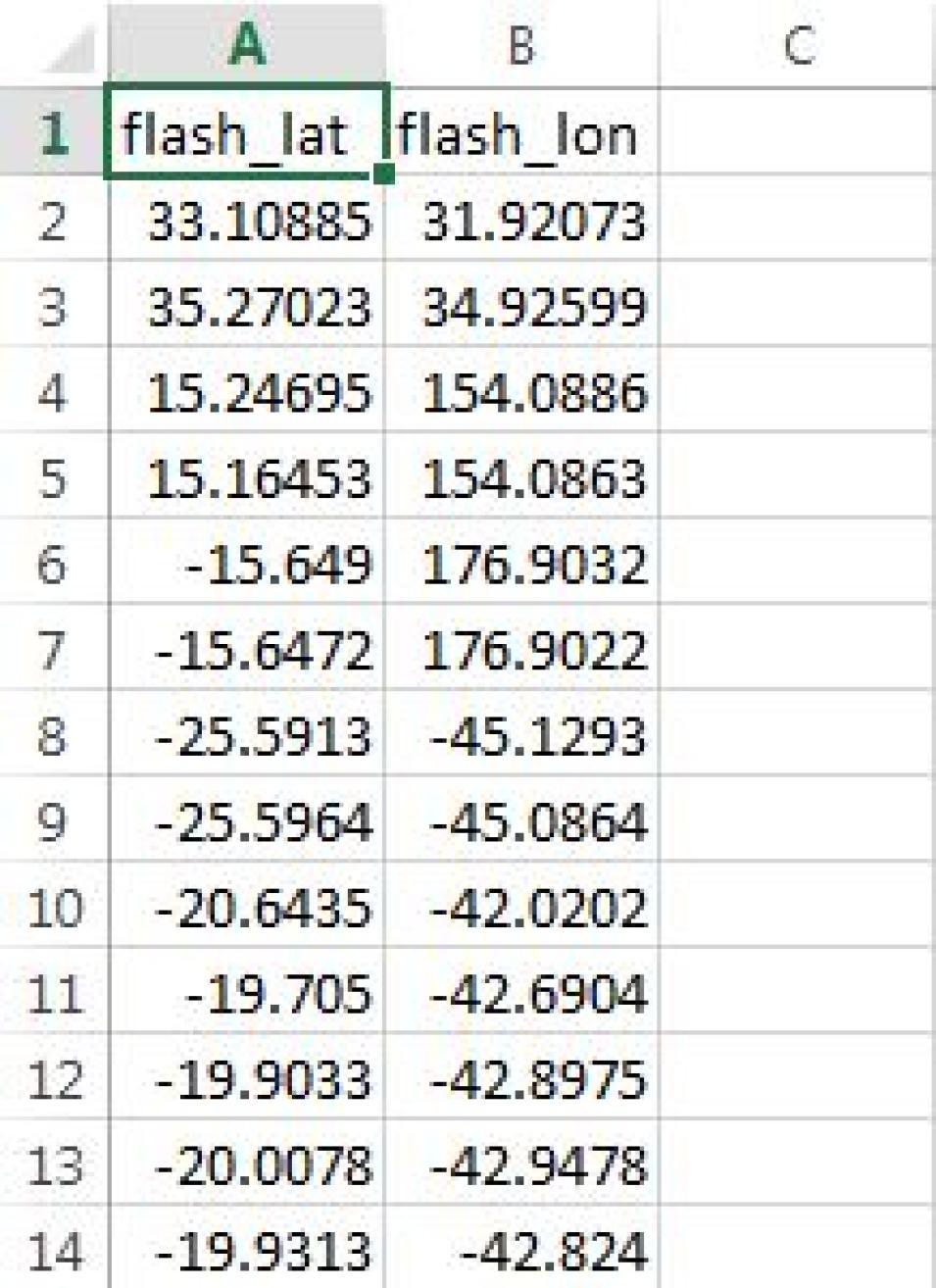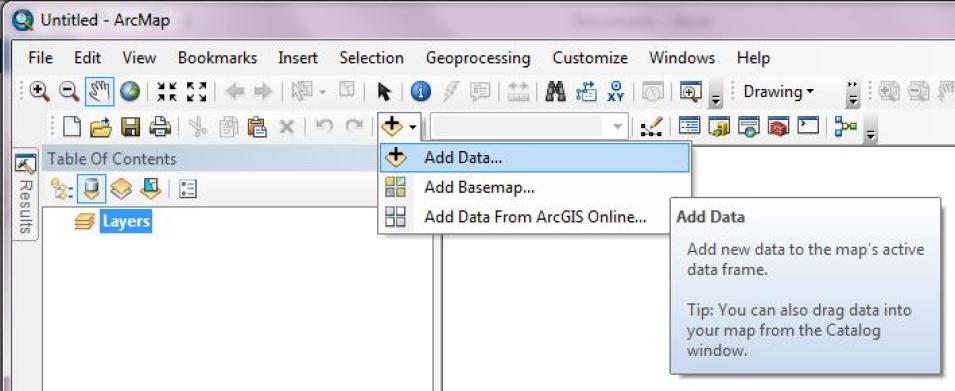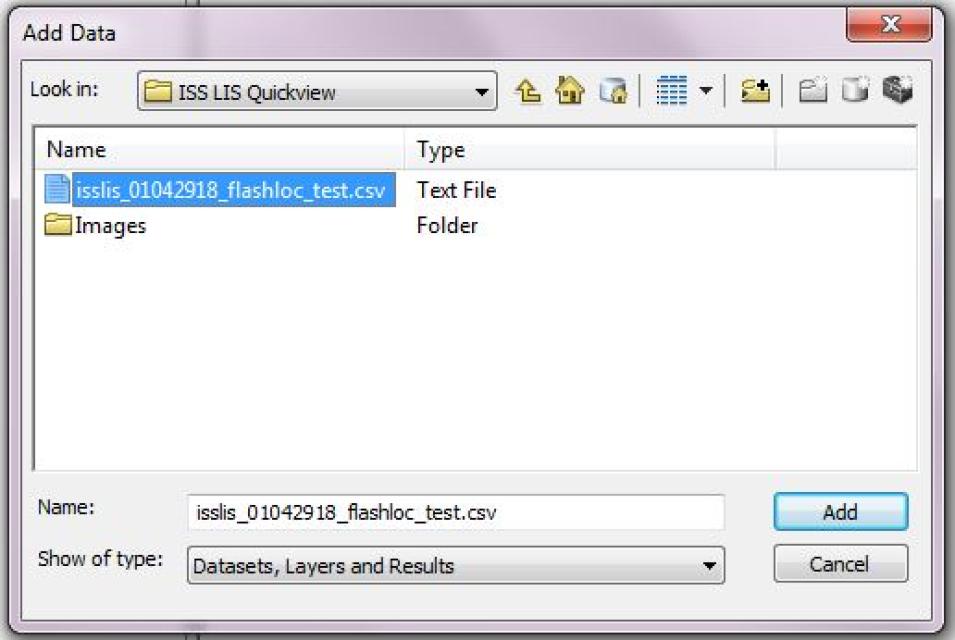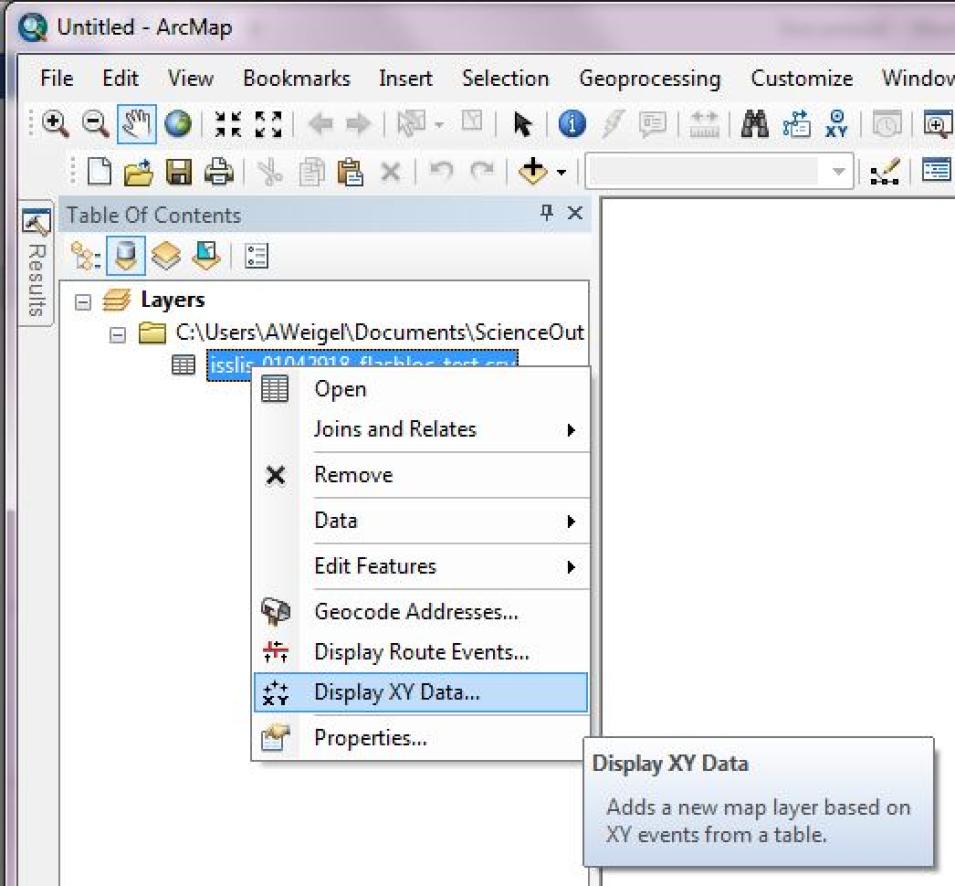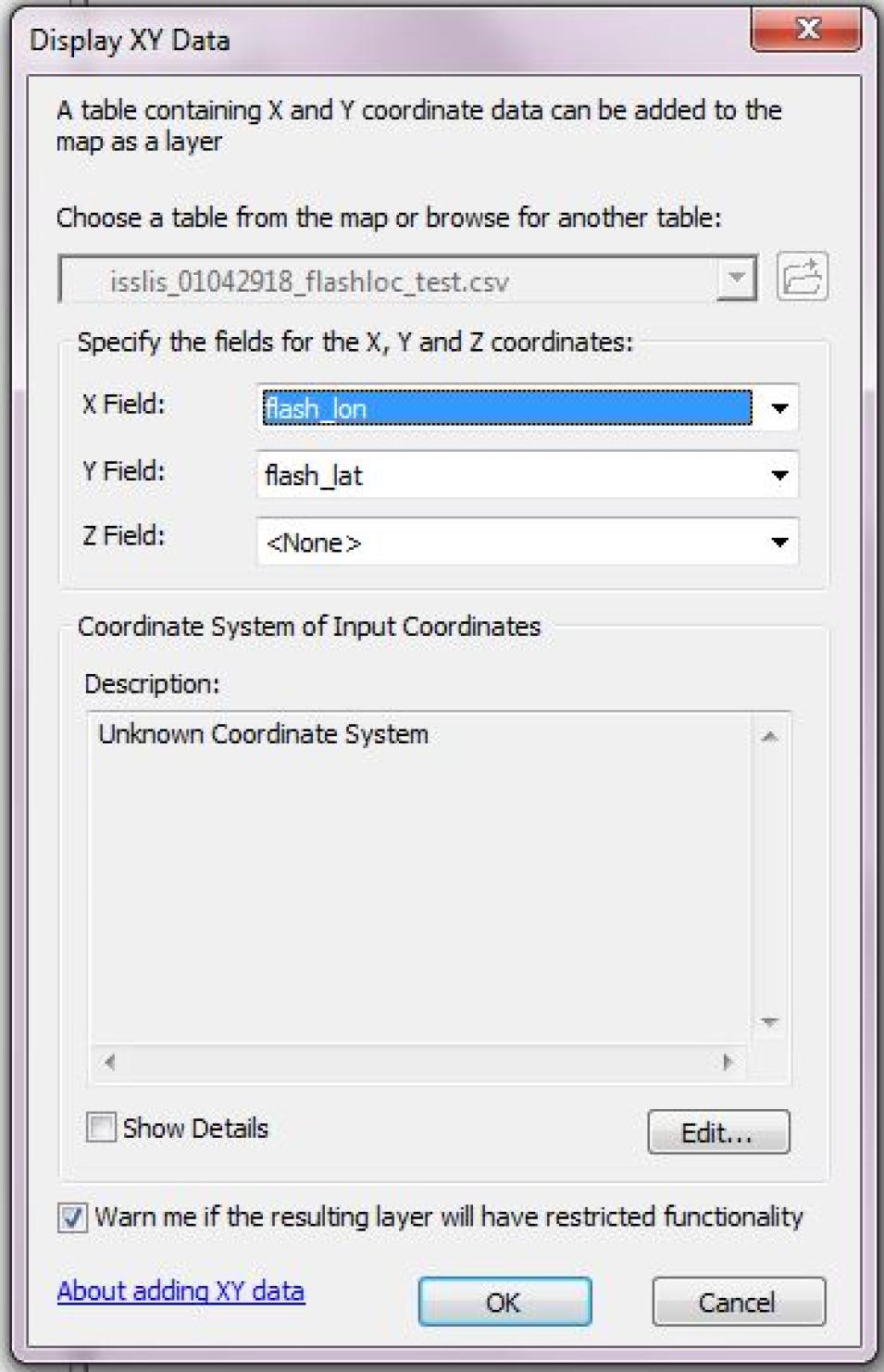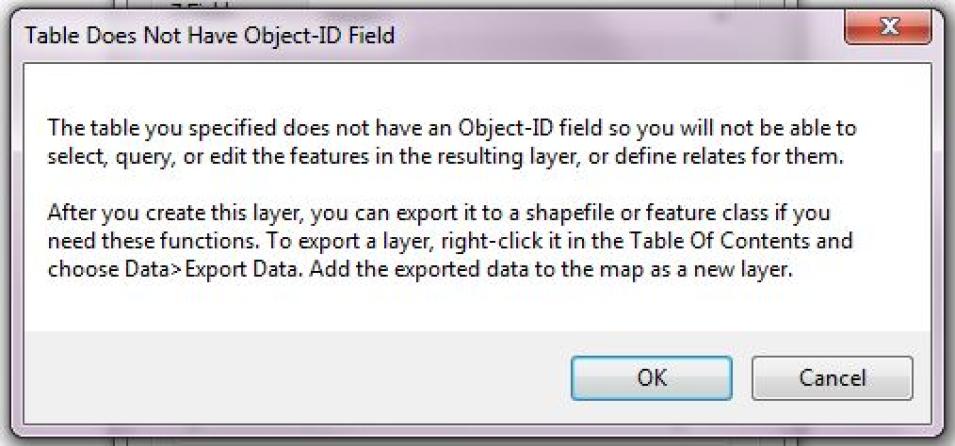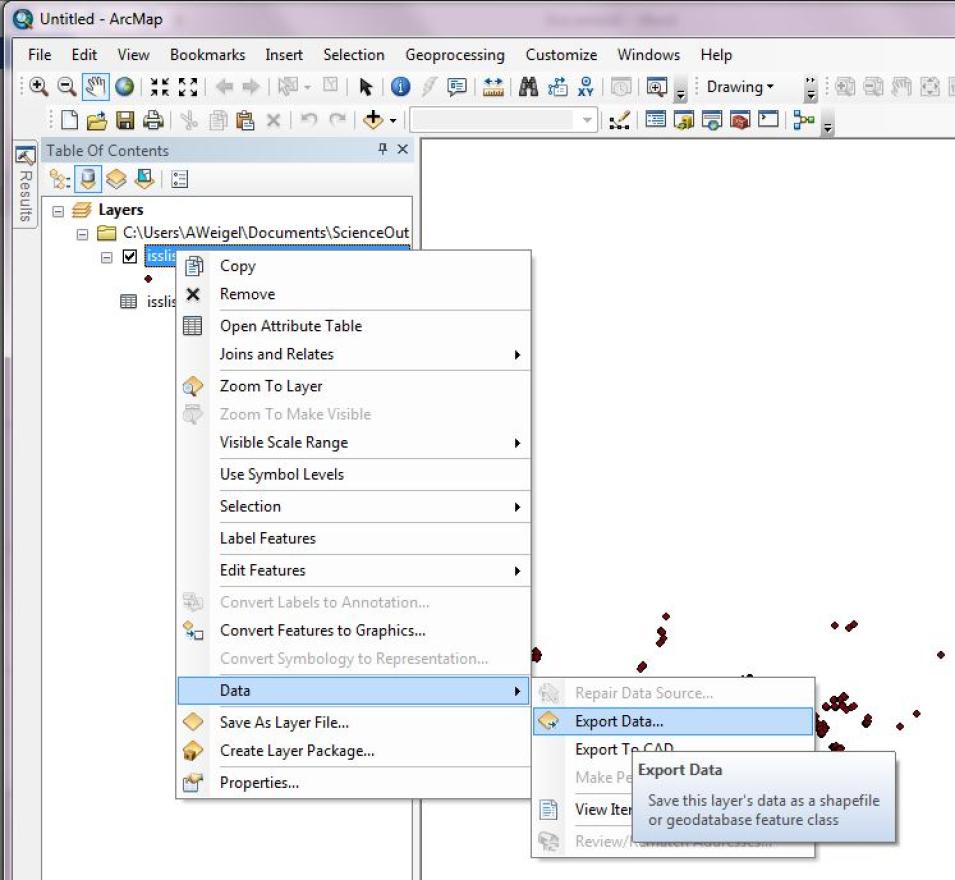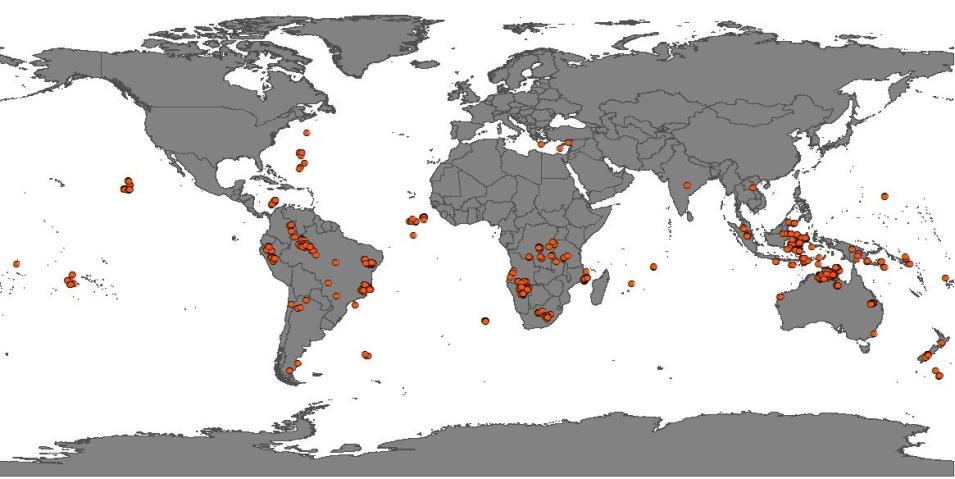Description
The Lightning Imaging Sensor aboard the International Space Station (ISS LIS) retrieves optical lightning measurements over most of Earth. This Python-based data recipe steps the user through code that compiles information from a series of ISS LIS datafiles in a directory and generates a gridded heat map plot of lightning flash locations and a CSV file containing the location coordinates. This data recipe enables the visualization of lightning flash locations across several user-selected ISS LIS swath data files, accumulates flashes within a Python plot, and creates a CSV file with locations to enable use with other software. For this data recipe, the CSV file will be used to plot lightning flash locations in ESRI ArcMap.