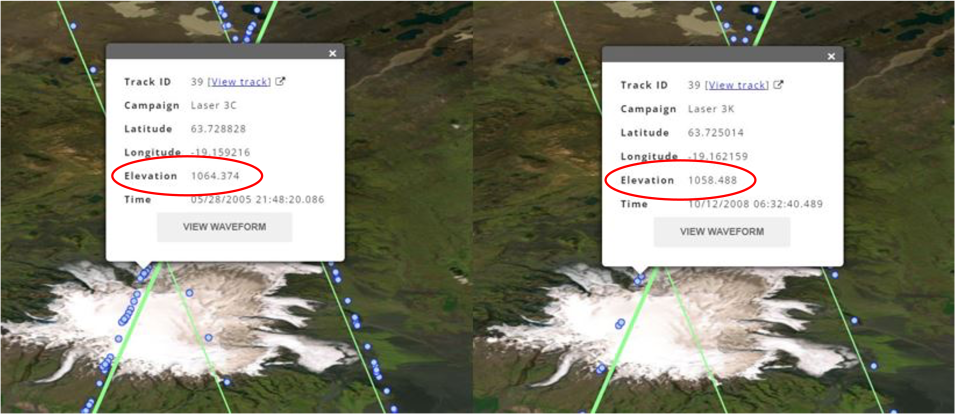Given its name, it's tempting to think that NASA’s ICESat satellite, which traveled around Earth in a polar orbit from 2003 to 2009, was singularly focused on the planet's cryosphere. On the contrary, ICESat—an acronym for Ice, Cloud, and land Elevation Satellite—was the benchmark NASA Earth Observing System (EOS) mission for measuring land topography, vegetation characteristics, cloud and aerosol heights, and, yes, ice in polar regions.
The same can be said for ICESat-2, the second-generation satellite of the ICESat mission, which launched on September 15, 2018. At the heart of both the ICESat and ICESat-2 missions are laser altimetry systems designed to measure the time it takes laser pulses to travel from the spacecraft to Earth's surface and back—data that can then be used to produce detailed images of the elevation of the planet’s vegetation, land, water, clouds, and ice.
There are several ways users can visualize ICESat and ICESat-2 data, but one of the easiest and most accessible is with OpenAltimetry (OA), a web-based data visualization and discovery tool offering an easy-to-use map-based method of exploring surface elevation profiles from the ICESat missions.
OA began as an Advancing Collaborative Connections for Earth System Science (ACCESS) program-funded collaboration between Scripps Institution of Oceanography, San Diego Supercomputer Center at the University of California San Diego, EarthScope Consortium (formerly UNAVCO), and NASA's National Snow and Ice Data Center Distributed Active Archive Center (NSIDC DAAC). Recently, it was moved to NASA's Earthdata Cloud, where users can explore and work with ICESat mission data without the need to download individual files, saving time and the need for increased computational power.
"As you can imagine, both the ICESat and ICESat-2 missions have yielded huge volumes of data. It's impractical for researchers to download all of those files and then try to somehow visualize them all on their computers," said Dr. Mikala Beig, the NSIDC DAAC user services data support specialist. "OpenAltimetry gives users a way to really target an area of interest and determine which dates have data, and then it serves up the relevant data products. This makes it an indispensable tool for users in the data exploration phase of their research."
Further, by requiring nothing more than a web browser to use it, the OA tool helps those new to the ICESat missions learn about both the science and concepts of altimetry and the data ICESat and ICESat-2 provide.
"[OA] shows the satellite orbit paths and the laser pulses, which we refer to as 'blue dots.' Then, as users zoom in further, they get more and more information from the [application] to the point that they can see where [the lasers are] hitting and where they're not hitting," said Kristin Rowley, a NSIDC DAAC project manager. "OA really helps them better understand what’s happening with the data because [users] can see exactly where the laser has bounced off the surface of Earth."
Using the OpenAltimetry Tool
OA offers users access to ICESat's Geoscience Laser Altimeter System (GLAS) Level1B Global Elevation Data product (GLAH06) and seven products produced from data acquired by the ICESat-2 mission's Advanced Topographic Laser Altimeter System (ATLAS): Global Geolocated Photon Data (ATL03), Land Ice Height (ATL06), Sea Ice Height (ATL07), Land and Vegetation Height (ATL08), Sea Ice Freeboard (ATL10), Ocean Surface Height (ATL12), and Inland Water Surface Data (ATL13).
To begin using OA, users must choose between the ICESat and ICESat-2 missions (data from both satellites cannot be viewed simultaneously in the same map view). After a data source has been selected, users are presented with a map of Earth’s surface with no altimetry data showing. For the data to load, users must zoom in on the map until the satellite tracks (peach and green lines) and data-acquisition points (blue dots) appear.
Within the map interface users will see a vertical toolbar on the left side of the screen and a horizontal toolbar in the upper right corner. Hovering over the icons in both toolbars will display a brief description of each tool's function. The left-side map tools include buttons to zoom in or out and reset the default map display. From left to right, the top-right map tools include:
- A globe icon that allows users to choose the map projection: Geographic (global), Arctic, and Antarctic
- A tags icon that allows users to annotate the map (this requires logging in to an Earthdata account.)
- An information icon (i.e., the letter “i” in a circle) that allows users to select from a variety of map base layers
- An envelope icon for contacting the OA team with questions or comments
For ICESat data, an interactive data slider bar on the bottom of the screen shows the full data date range. Users can adjust the date range by clicking on the date rectangle located at each end of the bar and dragging it across the slider.
Once users have their geographic area of interest, an additional tool appears in the top left corner of the map—the "Select a Region" button. This button allows users to select multiple data-observation points at a time from the resulting pop-up window.