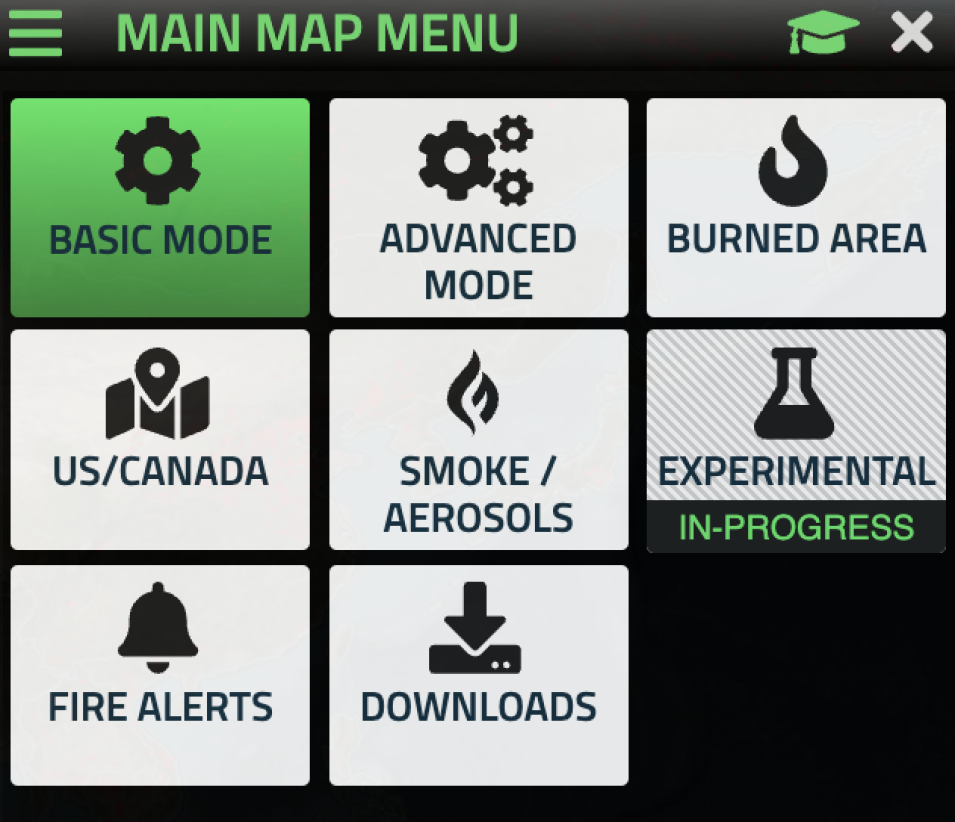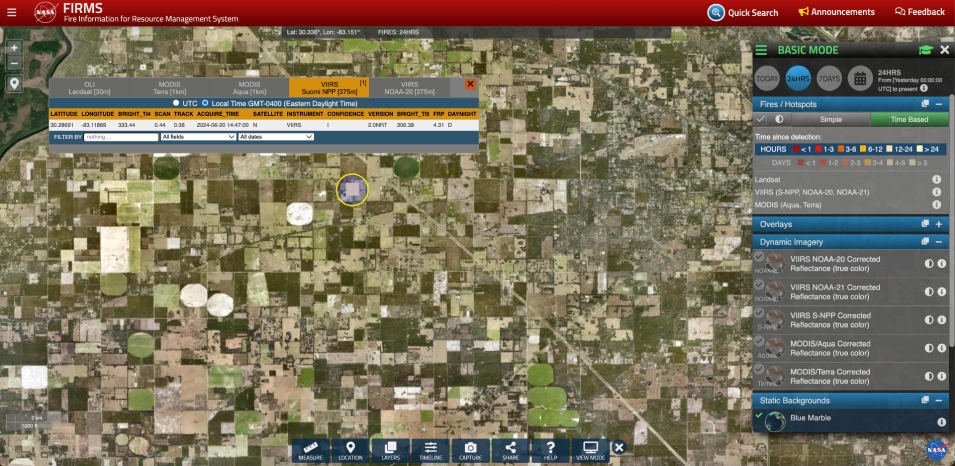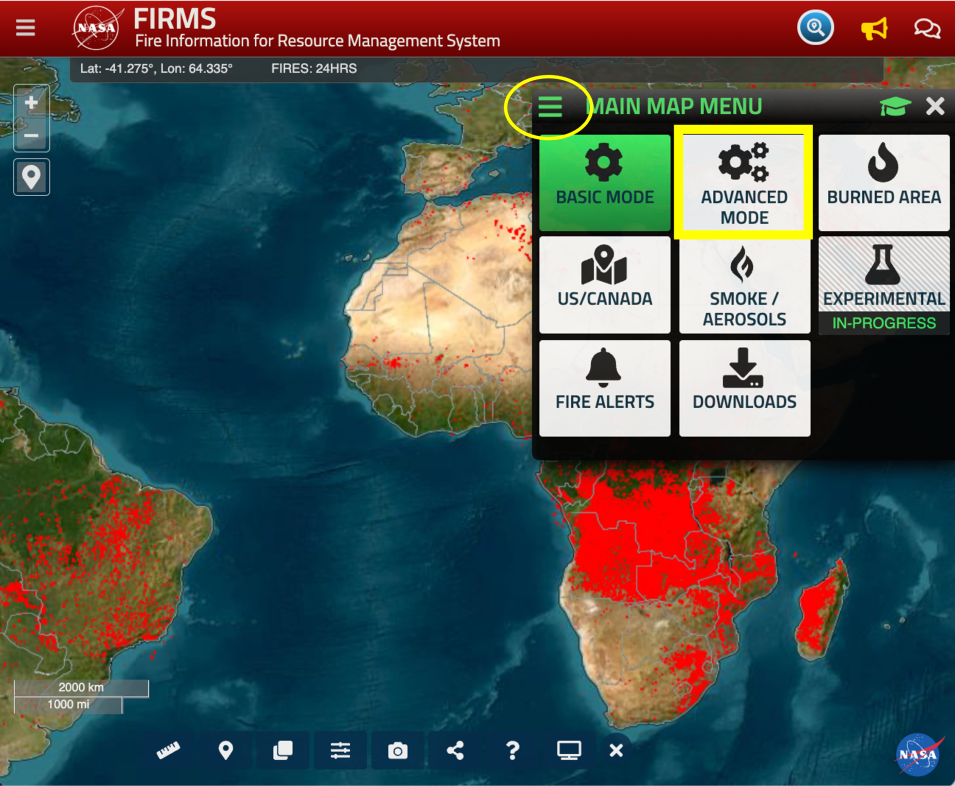NASA’s Fire Information for Resource Management System (FIRMS) distributes near real-time (NRT) active fire data within 3 hours of an observation by the Moderate Resolution Imaging Spectroradiometer (MODIS) aboard NASA's Aqua and Terra satellites and the Visible Infrared Imaging Radiometer Suite (VIIRS) aboard the joint NASA-NOAA Suomi National Polar-orbiting Partnership (Suomi NPP) and the Joint Polar Satellite System’s (JPSS) NOAA-20 and NOAA-21 satellites. These data are displayed on the system's interactive Global and US/Canada Fire Maps, which allow users to visualize the location, extent, and impact of wildfire with minimal delay.
Data Tool in Focus: Fire Information for Resource Management System
“If you want to find out what fires are burning near to you, or where smoke/haze are coming from, then NASA FIRMS is an ideal tool,” said Diane Davies, operations manager for NASA’s Land, Atmosphere Near real-time Capability for Earth observations (LANCE). “It provides up-to-date information about fires and thermal anomalies, its user-friendly interface makes it easy to visualize and access fire information, and its co-incident satellite imagery layers give users a good idea of whether smoke and/or clouds are present. Together, these attributes make FIRMS one of the best tools around for tracking fires anywhere in the world.”
In addition to its Fire Maps, FIRMS gives users the ability to download active fire data products for the last 24 hours, 48 hours, and 7 days; receive fire alerts via email; download archived fire data, and access a suite of web services. This article provides instruction on navigating the FIRMS active Fire Maps. For information about other services available through FIRMS, users are encouraged to visit the FIRMS homepage.
The Eight Modes of FIRMS
The FIRMS User Interface (UI) for both FIRMS Global and FIRMS US/Canada lets users choose from eight modes designed to support an increasingly diverse set of users; increase visibility and access to other FIRMS products and services; maintain distinctive UIs for user levels, use cases, and prototype products; and enhance the user's ability to filter and visualize data.
The eight modes are all accessible from the FIRMS Main Map Menu:
- Basic Mode: A concise interface containing essential layers to quickly identify and visualize current/recent fire activity and factors affecting satellite fire detection
- Advanced Mode: Designed for those already versed in FIRMS, the Advanced Mode provides access to all the satellite imagery data products (including active fire data from geostationary satellites) and ancillary geospatial data available through FIRMS to visualize, explore, and analyze current and past fire activity
- Burned Area: Provides satellite imagery and other derived satellite data products to detect, visualize, explore, and analyze burned area
- US/Canada: Provides satellite imagery and other satellite data products to visualize, explore, and analyze current and past fire activity in the United States and Canada; additional geospatial data available through FIRMS US/Canada inform and support strategic wildland fire management users
- Smoke/Aerosols: Provides satellite products useful for highlighting the extent of wildfire smoke and tracking the transport of smoke
- Experimental (in progress): Will provide new or prototype satellite data products for assessment and evaluation by the user community
- Fire Alerts: Provides quick access for users to sign up and receive email alerts about detected fire activity through FIRMS
- Downloads: Provides users with quick access to archived data for review and download
A 2023 Earthdata webinar, Discover Enhanced Wildfire System Capabilities with NASA’s FIRMS, provides an overview of the Expanded User Interface along with multiple demonstrations on using these new features. This article will focus on the Basic and Advanced modes.
FIRMS Basic Mode
FIRMS Basic Mode is initiated by default each time a Fire Map is opened. In this mode, users have access to:
- 1-kilometer (km) MODIS active fire data
- 375-meter VIIRS active fire and thermal anomaly data
- 30-meter Landsat 8 and 9 active fire data (Note: Landsat data are available only for the U.S. and Canada)
Each data source represented in the Fire Map has an associated ‘i’ for ‘Info’ on the right of the data source. When users click on an ’i’, a pop-up window appears providing additional information about the data source (such as the coverage, latency, original source, attributes, etc.)
When users first open a Fire Map, it may appear as if fire is rampant across Earth’s surface. This is simply due to the relative density and symbol size of the data at this scale. When users zoom in to their area of interest, they will see there is a lot of space between the numerous individual hotspots. However, should users zoom-in too much, it will appear that an entire pixel is consumed by an active fire. In reality, the fire/hotspot could be anywhere within the confines of that pixel.
In VIIRS data, a fire or thermal anomaly could be anywhere within the 375 meters represented by a pixel. In MODIS data, a fire or thermal anomaly could be anywhere in the 1 square km area of land comprising the pixel or there could be multiple fires in area represented by the pixel. Credit: NASA FIRMS.
For example, in the image at right, it looks as if the fire crosses the road (circled in yellow), but in reality, the fire may only be on one side of the road. If looking at VIIRS data, the fire could be anywhere in the 375-meter square pixel. Similarly, if a user is looking at MODIS data, the fire could be anywhere in the 1 km square piece of land that makes up the pixel or there could be multiple fires within the 1-km square pixel. It doesn’t necessarily mean that the entire area within the pixel is burning. (Note: For a more detailed explanation of this phenomenon, see the FIRMS FAQ.)
FIRMS Basic Mode also provides users with:
- Overlays: Map overlays in Basic Mode include lines of latitude and longitude; coastlines, borders, and roads; detailed borders and roads; human built-up and settlement extent; protected areas; and European regional protected areas
- Dynamic Imagery: Users can view Corrected Reflectance (true color) imagery from MODIS or VIIRS satellite imagery for a selected day
- Static Backgrounds: Users have the option to change the map’s static background. The Blue Marble is the default background, but other options include street maps (that display roads, cities, geographic markers, and other features) that become more detailed as users zoom-in and topographic maps, which can be better seen by zooming out
Using the Timeline
In both Basic and Advanced Mode, users can search for active fire data by date and time. When users first open the FIRMS Fire Map, the 24-hour time period is the default setting. It shows fires from 00:00 Coordinated Universal Time (UTC) the previous day to the present. By clicking on the ‘i’ information icon to the right of the calendar icon in the Main Map Menu, a pop-up window appears that shows the dates and times for the range of active fire detection data (i.e., today, 24 hours, and 7 days). Clicking the Today button allows users to view the active fire incidents from 00:00 UTC of the current day to the present time. Clicking the 7Days button allows users to see the past 7 days of active fire data. When selecting 7Days, the drop-down menu to the right of the calendar icon changes to “week” and one week of data is displayed. Users can adjust the range of days (from 1 day to 31 days) and the dates by selecting a different week from the drop-down menu.
The Timeline, at the bottom of the map, provides similar functionality. This tool can be used to adjust the time period of interest. With this tool, users can either click on and drag the blue box to view data from a specific day or click and drag the ends of the blue box to select and view a range of dates of interest.
If users include imagery from the Dynamic Imagery option, a gray slider marker appears within the timeline at the bottom of the map. The location of the grey slider reflects the date of the imagery that is being displayed. The default display is imagery from the last date in the date range selected, but users can slide the grey slider to display any date of imagery within the date range selected (indicated by the blue translucent box that appears over the selected dates).
For example, if a user chooses a week as their date range, then the dates for that week will be within the blue translucent box and the gray slider will denote the date of the dynamic imagery displayed over the map. The range of dates for the data selected can also be changed by dragging the blue translucent box on the timeline or by sliding the ends of the box to encase different beginning or ending dates. The gray slider can also be dragged to different dates, which will change the dynamic imagery to that newly selected date. Users can also toggle VIIRS or MODIS corrected reflectance (true color) imagery on or off by clicking on the layer they want to view. Doing so is useful to understanding the spatial distribution of clouds and smoke at the time of the satellite’s overpass, which may prevent the ability of an instrument to detect fire activity in those areas.
FIRMS users may choose to view active fire data over a specific date range, which will be highlighted on the timeline within the blue translucent box. The gray slider denotes the date of the dynamic imagery displayed over the map. In this image, the user has selected a five-day date range (May 7 to 11) and true-color imagery from NOAA-20 captured on May 9 (noted by the gray slider). Credit: NASA FIRMS.
Users should note that MODIS and VIIRS are on multiple satellite platforms and that each instrument provides observations at different times of the day. Further, if a user selects the Today button in the main menu, there is a chance that only some imagery is shown on the map because the satellite has yet to pass over Earth’s entire surface. By selecting 24 Hours or using the timeline, users can look at the imagery from the previous day.
Identifying Active Fires and Fire Attributes
To get more information about a particular active fire or hotspot, users should zoom in to their area of interest and then click on a specific active fire/hotspot within the map to display the attribute information collected by the instrument providing the data. This information includes the fire’s geographic coordinates in latitude and longitude (which users can see when they move the cursor around the map—the latitudinal and longitudinal coordinates appear in the thin transparent box at the top of the map), brightness temperature, acquisition time, fire radiative power (FRP), confidence, and whether the observation was collected during the day or night. Additionally, time can be adjusted to UTC or to a user’s local time.
Basic Mode in FIRMS is initiated by default when users open the Global or US/Canada Fire Maps. In this mode, users have quick access to 1-kilometer (km) MODIS data and 375-meter VIIRS data. For FIRMS US/Canada, 30-meter active fire and thermal anomaly data from the Operational Land Imager (OLI) aboard the Landsat 8 and 9 satellites is available. Basic Mode also allows users to see the attributes of a specific fire simply by clicking on it. Doing so opens a pop-up window with information like that shown in the image above. Credit: NASA/FIRMS.
Time Since Detection of Active Fires
To see the amount of time since a fire was detected, users can select the Time Based button in the Fires/Hotspots dropdown in the main menu. The Time Since Detection displays the Hours or Days since the fire was detected. Time Since Detection in Hours uses a color scale to indicate the time period: dark red = fire detected within the last hour; bright red = fire detected 1 to 3 hours ago; orange = fire detected 3 to 6 hours ago; bright yellow = fire detected 6 to 12 hours ago; yellow = fire detected 12 to 24 hours ago; pale yellow = fire detected more than 24 hours ago.
Near Real-Time, Real-Time, and Ultra Real-Time Data
To help identify whether the user is viewing NRT, real-time (RT), and ultra real-time (URT) MODIS and VIIRS data in the Fire Maps, users can click on individual active fire detection locations to bring up the attributes table. The version column in the table lists whether the source of the data is NRT, RT, or URT. RT and URT fires will have a version value (e.g., 2.0) followed by RT or URT; NRT fires will have a Version value followed by NRT. (Note: URT active fire detection data currently are available in FIRMS Fire Maps for most of the conterminous U.S. plus southern Canada and northern Mexico.)
Other Tools
In addition to the timeline, users will see other buttons located at the bottom of the screen. These include:
- Measure: Enables users to pan and move around the map as well as to measure total area (in acres, hectares, square kilometers, or square miles) or distance (in miles or kilometers). The distance measuring tool can be useful for measuring the distance between fires or populated areas as well as for measuring how far smoke may be traveling. Both the area and distance tools can be used to track changes to impacted areas over time and take measurements of burned areas
- To measure area, click at different vertices of the shape of the area being measured (do not forget to close the shape). Clicking on the starting point or double clicking an endpoint closes the shape and the total area appears
- To measure distance, click on the starting point and then double click the end point. Users can measure multiple independent lines as well as measure multiple adjacent lines by single clicking each line until they reach the endpoint and then double clicking
- Location: Allows users to find, select, save, and zoom to locations of interest using coordinates or a place name. Users can save multiple locations to quickly access areas of interest to their research or areas of active incidents. For example, structures, cities, or other geographic areas can be marked and the fire data can be looked at in the context of the area of concern. This tool is also available in the top left corner of the Fire Map
- Layers: Enables quick access to the Orbit Tracks and Overpass Times, Overlays, and Backgrounds dropdown menus
- Capture: Allows users to take a screen shot of the displayed map view and download the image as a JPG, PNG, GIF, or GeoTIFF
- Share: Allows the map URL to be shared via email or social media.
- Help: Opens a window offering links to information about FIRMS, Tutorials, and the option to provide feedback to the FIRMS developers.
FIRMS Advanced Mode
The FIRMS Advanced Mode is designed for users already familiar with using FIRMS. Advanced Mode provides access to all FIRMS satellite imagery, additional satellite data products (including active fire data from geostationary satellites), and ancillary geospatial data available through FIRMS.
Users can switch from Basic to Advanced Mode by clicking on the three horizontal lines in the top-left corner of the Main Map Menu and then clicking on the Advanced Mode button (see image at right). The Main Map Menu also provides buttons for other FIRMS data layers and services.
The Advanced Mode offers all of the fire and hotspot detection data provided in the Basic, Burned Area, and Smoke/Aerosols Modes. It also provides additional daily real-time active fire data from geostationary satellites, including NOAA’s GOES East and West satellites, the JAXA (Japan Aerospace Exploration Agency) Himawari 8 satellite, and the ESA (European Space Agency) Meteosat 9 and 11 satellites.
In addition, the Advanced Mode complements the suite of Orbit Track/Overpass Time, Overlay, and Static Background data layers available in Basic Mode with the addition of:
- MODIS Burned Area data: Allows users to identify areas of past fires characterized by deposits of charcoal and ash, removal of vegetation, and alteration of the vegetation structure. The algorithm used to generate this product takes advantage of these spectral, temporal, and structural changes and detects the approximate month of burning at a spatial resolution of 500 m. The colors in the burned area dropdown menu correspond to the approximate month in which the fires took place
- Daily Gridded Fire/Hotspot Data: Provides users with a count of fires and hotspots within a 0.25º x 0.25º gridded pixel size for MODIS (Aqua and Terra) and VIIRS (Suomi NPP and NOAA-20), which provides a better idea of the spatial distribution and density of fires
- Smoke and Aerosols data: Aerosol Index (AI) imagery from the Ozone Mapping Profiler Suite (OMPS) aboard Suomi NPP allows users to track the direction and dispersal of smoke and aerosols. The OMPS AI layer indicates the presence of ultraviolet (UV)-absorbing particles in the air (aerosols) such as dust and soot. There are two separate, but related, overlays that display AI information: the OMPS AI and the OMPS AI PyroCumuloNimbus.
- OMPS AI is scored on a unitless range from < 0 to >= 5, where 5 indicates heavy concentrations of aerosols in the lower troposphere (1-3 km)
- OMPS AI PyroCumuloNimbus (PyroCb), ranges from 0 to 50. Values between 5 and 10 usually indicate dense smoke from intensely burning fires that reach higher in the troposphere; values above 10 suggest smoke that has likely been produced from a pyrocumulonimbus event, which may lift smoke into the upper troposphere, and often, the stratosphere
- Harmonized Landsat Sentinel-2 (HLS) Imagery: These data are derived from the OLI aboard Landsat 8 and 9 and the Multi-Spectral Instrument (MSI) aboard the ESA Sentinel-2A and -2B satellites. The combined measurements enable global land observations every 2 to 3 days at 30 m spatial resolution. HLS data are available on a 2 to 4 day latency. HLS true-color imagery is available if sufficiently cloud free data have been collected and processed by the HLS project, and false color images from HLS are available when the user is sufficiently zoomed in. The false-color imagery are dynamically generated and, therefore, can take a little longer to load and display in the Fire Map
- Dynamic imagery layers: The Advanced Mode offers users an expanded array of dynamic imagery. In addition to the Corrected Reflectance (true color) imagery from MODIS or VIIRS available in the Basic Mode, GeoColor imagery from NOAA’s GOES East and West satellites and false-color imagery from MODIS and VIIRS also are included. Along with HLS imagery, MODIS and VIIRS false-color imagery provides users another option for viewing burned areas, as these areas appear in different shades of red against vegetated areas that appear bright green
- Daily/Sub-daily mode: Using the sub-daily option, users can select finer time intervals (from a minimum of 10 minutes upwards) and specify an end time. For example, users can select an end time of 06.50 UTC with an interval of one hour (01:00) and only fires detected between 05.50 UTC and 06.50 UTC will be displayed (note: when the attributes are viewed, it defaults to local time; be sure to reconcile the times or toggle to UTC in the attribute pop up box).
“FIRMS’ Fire Maps give users information they can use to better understand the spatial context of fires and include a variety of fire-related layers, such as time since detection, burned area, and aerosol index, that help land managers detect, assess, and track them,” said Davies. “This kind of information is beneficial to both the casual user who may be curious to know the location and extent of a fire on the landscape and the emergency responders and fire managers tasked with making decisions about the distribution of firefighting personnel and resources.”
The accessibility of the data and services available through FIRMS also reflects NASA’s ongoing commitment to the free and open sharing of Earth science data to scientists, humanitarian organizations, and government agencies that use these data to safeguard human life and critical infrastructure as well as to improve the detection, response, and mitigation of natural disasters.
Terra MODIS false-color image from November 21, 2020, showing areas burned during the August Complex fire in California on November 21, 2020. Red colors are the areas that burned; bright green colors indicate unburned vegetation. False-color images make burned areas easier to identify. Credit: NASA FIRMS.
About FIRMS
FIRMS was developed in 2007 by the University of Maryland, with funds from NASA’s Applied Sciences (now Earth Action) Program and the United Nations Food and Agriculture Organization (UN FAO), to provide near real-time active fire locations to natural resource managers facing challenges obtaining timely satellite-derived fire information.
FIRMS US/Canada, which launched in January 2021, was developed through an agreement between NASA and the USDA Forest Service's Geospatial Technology and Applications Center (GTAC) to modernize and optimize the U.S. Forest Service's distribution of active fire information by leveraging LANCE's web-based active fire mapping tools and capabilities for disseminating data, products, and services.
Like the original FIRMS, FIRMS US/Canada provides active fire imagery that can be viewed on an interactive Fire Map and current and historical corrected reflectance imagery from NASA and NOAA satellites. It also meets recently developed U.S. Forest Service requirements by offering additional contextual layers and enhancements, including the depiction of active fire fronts with time-since-detection information, incident locations, ownership boundaries for current large fires in the U.S. and Canada, and National Weather Service fire weather forecasts and red flag warning areas.