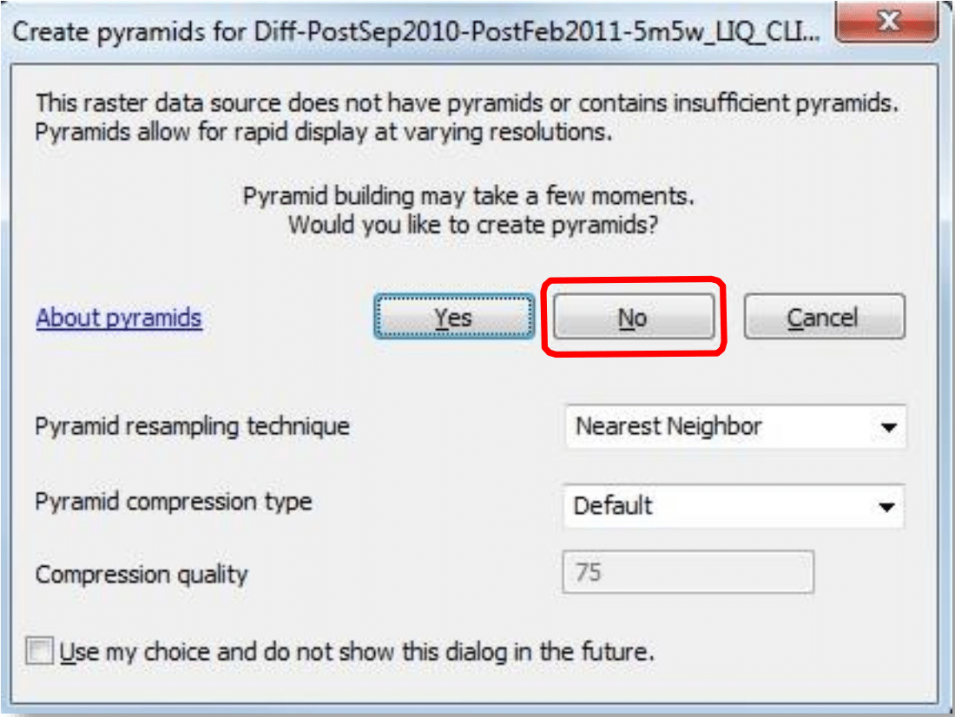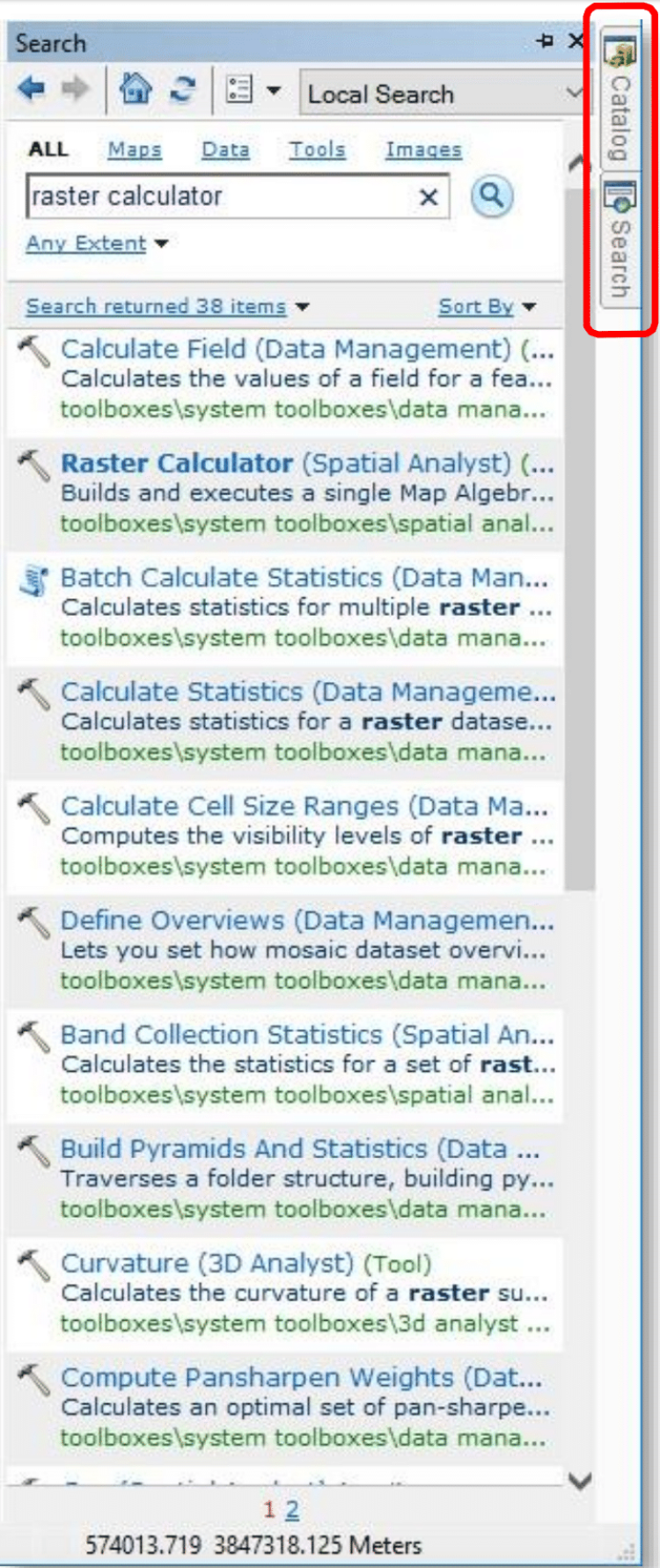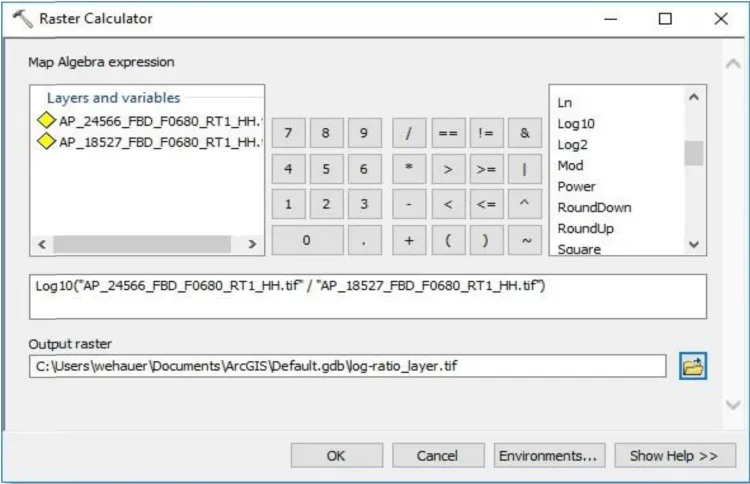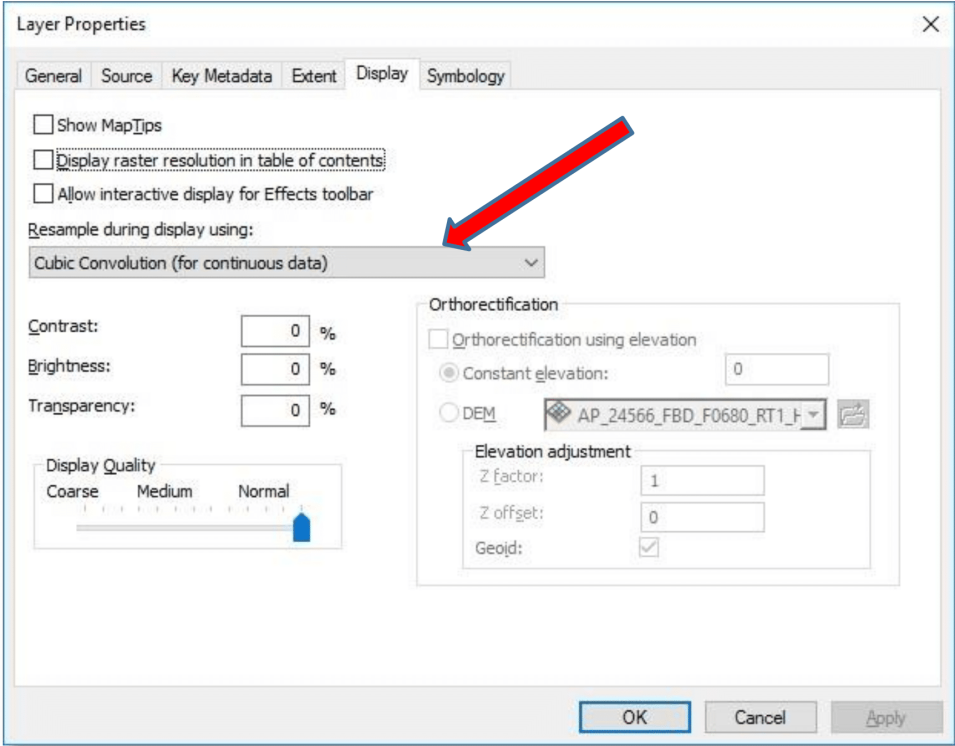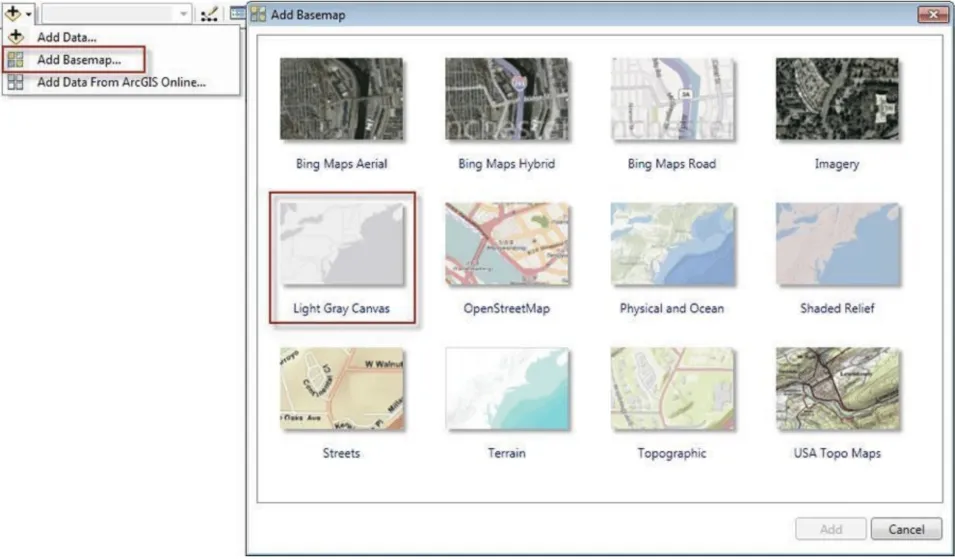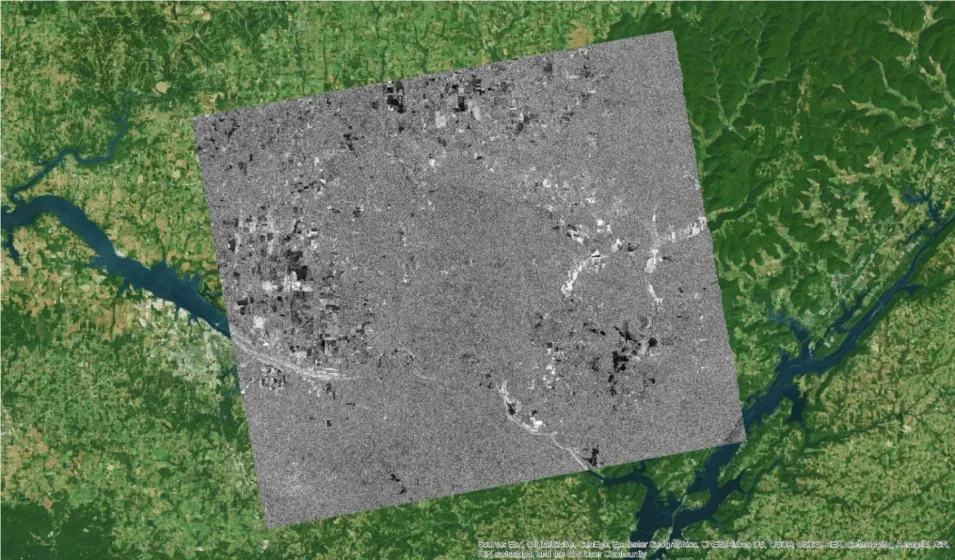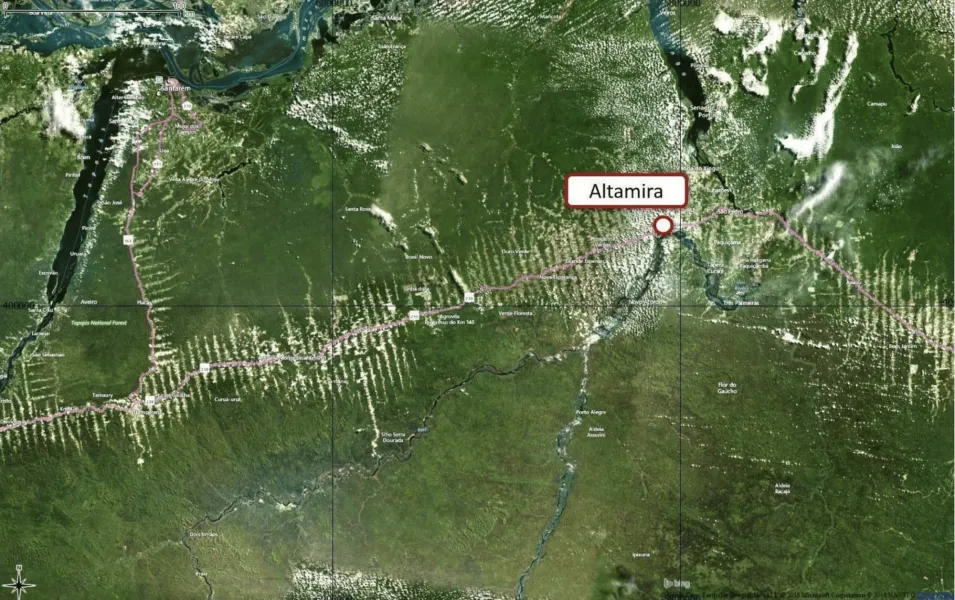Background
Due to their 24/7 observation capabilities, SAR data are relevant for a broad range of applications in environmental monitoring and emergency response. However, identifying changes in images with complex content is difficult, as the image content often masks the signatures of change. A simple and highly effective change detection approach is the so-called log-ratio scaling method. It is based on a differential analysis of repeated images and has shown to be effective in background suppression and change features enhancement.
Adapted from coursework developed by Franz J Meyer, Ph.D., Alaska Satellite Facility
Prerequisites
Materials List:
- Windows PC
- Two RTC images
- Options to obtain images:
- Download and unzip samples images Image 1 and Image 2
- Download and unzip RTC ALOS PALSAR images using Vertex
- Process RTC images using Sentinel data
- Options to obtain images:
- ArcMap (ArcMap 10.4 was used in the recipe)
Note: To identify RTC images suitable for change detection, ensure images are from the same season. This is important for change detection operations as it avoids seasonal changes and focuses on true environmental changes in a change detection analysis.
Steps
Load Data
- Open ArcMap
- Ensure that the Spatial Analyst Extension is enabled by navigating to Customize > Extensions and select Spatial Analyst
- Import the two RTC images into the Data Frame using Add Data function
- In the top menu, navigate to File > Add Data and click on Add Data
- Select the HH polarization
Note: Do not create Pyramids when prompted.