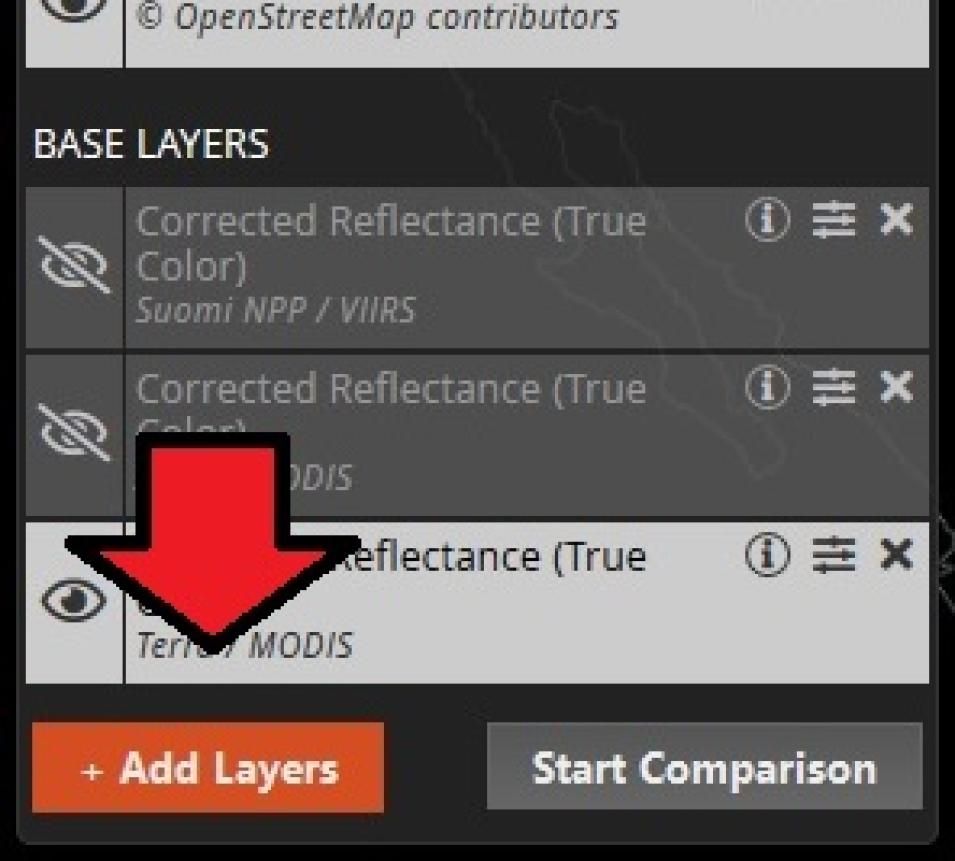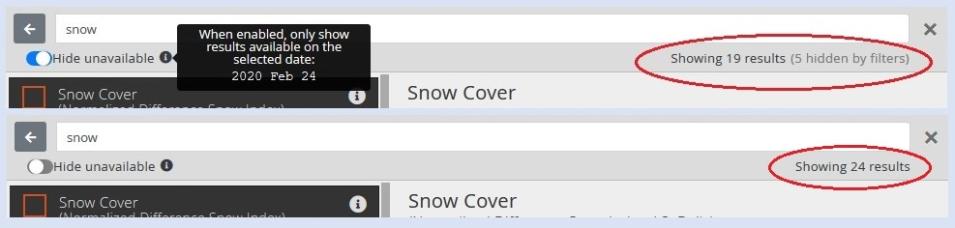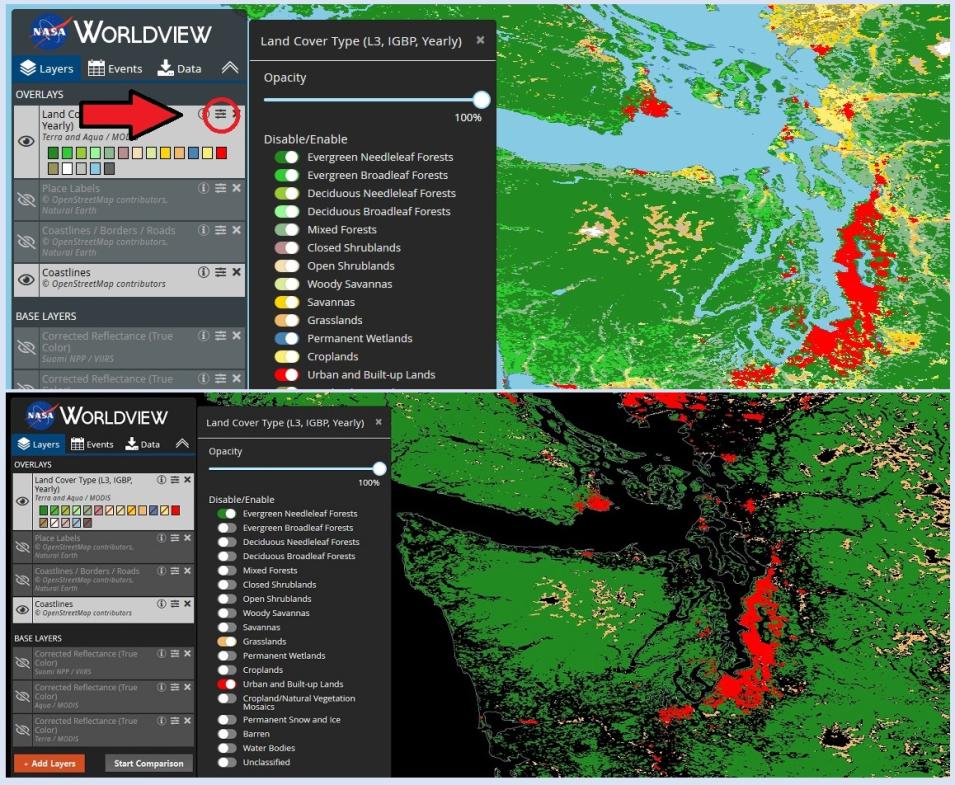Note: The “Hide Unavailable” option described in this article has been removed with the release of Worldview 3.7.0 on 23 June 2020. Read about this latest Worldview release in the recent NASA Earthdata article New Imagery and Functionality Available in NASA Worldview.
Enhancements to the NASA Worldview interactive data visualization application over the next few months will provide new ways to work with the more than 900 data imagery layers available in Worldview through NASA’s Global Imagery Browse Services (GIBS). These improvements are rolling out in two phases. The first enhancements have just been released, and add many new features designed to improve data layer discovery, search, and filtering. The second round of new features will be released in March.