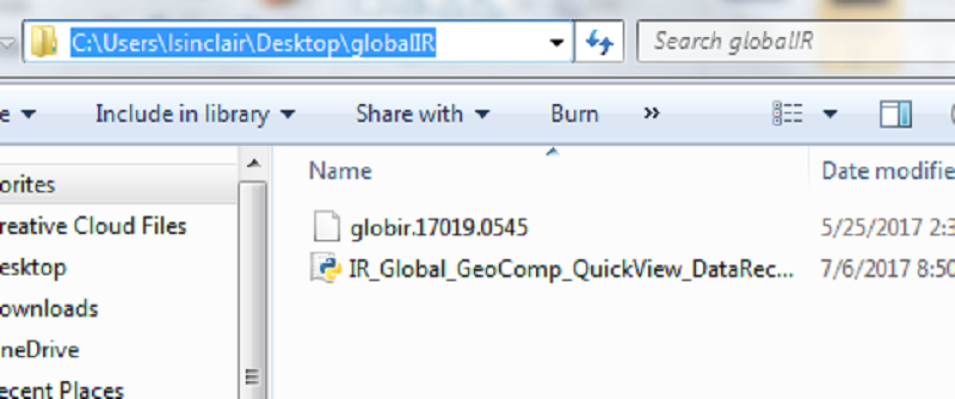Description
The Aviation Weather Center (AWC) Infrared Global Geostationary Composite dataset contains global infrared composites retrieved from a series of polar and geostationary satellites. These mosaics of global infrared data are made available in AREA McIDAS format. This data recipe provides instructions on how to use a Python script to convert Infrared Global Geostationary Composite McIDAS data into PNG format and display the infrared composite as an image outside of McIDAS software. This data recipe requires a pre-installed version of Python, a downloaded Infrared Global Geostationary Composite data file (AREA), and the Python matplotlib package.
Supporting Software Information
| Type | Access |
|---|---|
| Python Script | GitLab |
How to use
This data recipe uses the Infrared Global Geostationary Composite dataset. Access more information and additional resources about this dataset.
To follow along with the steps below, pre-install Python and the matplotlib Python package on your computer to display the data in PNG format.
Step 1
Follow the "location" link on this page to access the GHRC DAAC data-recipe folder on GitHub. The Infrared Global Geostationary Composite Quick View has one Python file available for download named “IR_Global_GeoComp_QuickView_DataRecipe.py”.
Download and save this script to your computer.
Step 2
To download the data needed for this data recipe, a free NASA Earthdata user account is required. If you do not have an account, you will first need to create one.
Once your account has been created, you can download a AREA McIDAS file of your choice by simply following this link.
Once you have downloaded the data, save the files to a folder where you will work from.
Step 3
Open the Python environment installed on your computer and make sure the required Python package outlined in the “How to Use” section is installed.
Step 4
Open the Python script downloaded from the GHRC Github within your Python environment.
Step 5
Navigate to the folder on your computer where you have saved the Infrared Global Geostationary Composite AREA McIDAS file. From the address bar, copy the file path as shown below: